Online College: What Works For Me
Introduction
When I started taking college again in
[redacted] at [redacted], I had a lot of things to learn about
online college. I had never taken online college before,
so this experience was new. With my lovely wife's help, I
was able to find many things that work for me.
Many of these techniques will work on
Windows, Linux, Android, and Mac, in various ways.
Calendars
Most of your classes should have calendar
systems. I cannot speak for other systems, but Blackboard
has them. You can directly add these to Thunderbird from
"network" using Blackboard's calendar export. However, I
prefer to download them to my hard drive and add them as a local
calendar so that as I complete assignments, I delete them from
the calendar. Here's how: first, go to your class in
Blackboard in your class menu and click calendar:
This should take you to the calendar page. On this page,
click the "Get External Calendar Link". This will show you
a link to the calendar:
This shows you a link to your calendar file. If you
prefer to add the calendar as a network in Thunderbird, from
here, cut and paste. However, I copy this and use it to
download the file.
I go to an Xfce Terminal and, using the wget program, paste
into the command and execute the command, which downloads the
learn.ics file:
Then I go into Thunderbird and open Calendar:
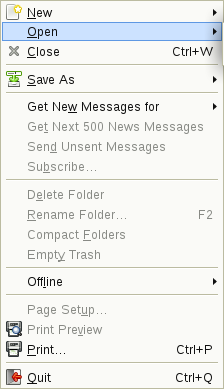
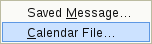
Then I simply select the file and it automatically adds it. I usually have to rename the calendar it creates so that I know what calendar it is.
Then I also add the calendar to my Google Calendar for my
phone's use. Go to the Google
Calendar link and click the settings icon:
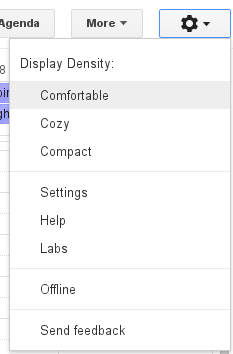
From here, click on Calendars:
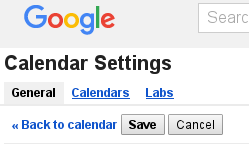
I think the first thing you should do is create this as a separate blank calendar (because you're going to import the events). That way if your phone's calendar gets clogged, you can de-select and re-select it on your phone, as you need:
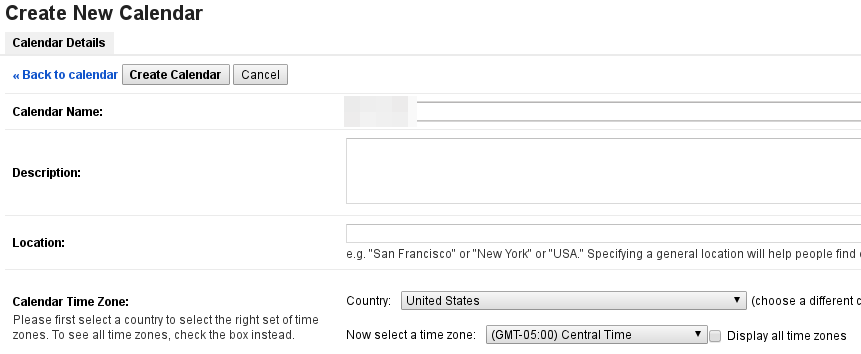
Then once you have created this new blank calendar, Google might take you back to the main calendar screen. Go back to your calendar settings again, and then click Import Calendar. You should then get this screen. You will need to have saved the calendar. So either when you imported it (if you saved the file), use that file. If not, export the network calendar in Thunderbird to a file (save it), then use that to import to Google. Keep in mind that, due to an unknown limitation in Blackboard, the calendar link will include everything on your academic calendar, even classes and events from the past. This is why having the calendar as a file is best: you can go delete all past events out of the calendar.
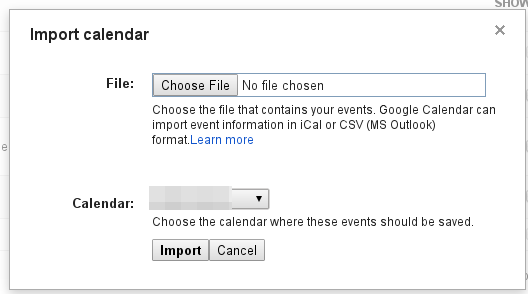
E-Books
As far as online books, many colleges are
moving in this direction. Whether everyone likes e-books or
not, I can say with confidence that they are valuable.
Typically, there are three sources for them that I have
encountered thus far. This is a review of the applications
used. Keep in mind that all e-book applications that I have
encountered thus far allow you to save (download) the book to your
device so that you don't need to depend on having cell signal
and/or data everywhere you go.- Google Play Books. By far, the best, in my
opinion. Keep in mind, however, that if you have book
vouchers, you can't use them to buy books on Google. You
must use [redacted]. So in terms of reading experience,
Google Play Books is by far easier to use: more like a real
book, and not overly sensitive of finger motions on
screen. It also auto-flows the book text, so you can
increase the font size and make it easier to read.
Google Play Books works great on all android devices, and also
works in Chrome browser on your laptop and desktop. You
turn pages left to right, just like a real book.
- MBS Bookshelf: half way decent. This is [redacted]
application. On my android phone, reading experience is
pretty good, but you end up moving the pages around like
they're scanned into a PDF, so that part is very
awkward. Still, it works for the most part. It's
under-sensitive of what you're doing, so it can be slightly
annoying, but at least you don't jump chapter very easily.
- WORDsearch Bible: this is put out apparently by Holman
Christian Publishing (Holman Christian Standard version of the
Bible). This is not [redacted]'s own application, but
you can access things through their website. On my
android phone, this is the worst application I have used so
far. It's super sensitive, so any left/right motion
changes chapter. You move through the book up to down,
not like a book, but more like a web page.
- Amazon Kindle: I'm biased against this from my experience with Amazon-themed (cheaper) Android tablets. This is mainly experience from around 2010, so things may have changed recently.
Reading Ahead
I think one of the most important tings I
ever did, which helped me balance my load across the year, is to
read ahead. Here's an example:
I registered for [redacted] a month ahead of
class. Because I like Google Play more, I went on
[redacted] to figure out what textbooks I had for this
class. As it turned out, only one.
So I bought the book a month out and read it
before class started. Then as soon as class started, as I
could, I'd take all the exams (might be called quizzes or tests)
by the end of the second week. That way I could then focus
on papers and forums.
I was able to take full time college (12
credit hours) while working full time in the military using this
method.
Keep in mind, it is very important to check
[redacted] a couple months in advance for what textbooks will be
used. The [redacted] class catalog has some example
syllabuses that have a warning not to use them as the basis for
ordering books, because every instructor is different.






